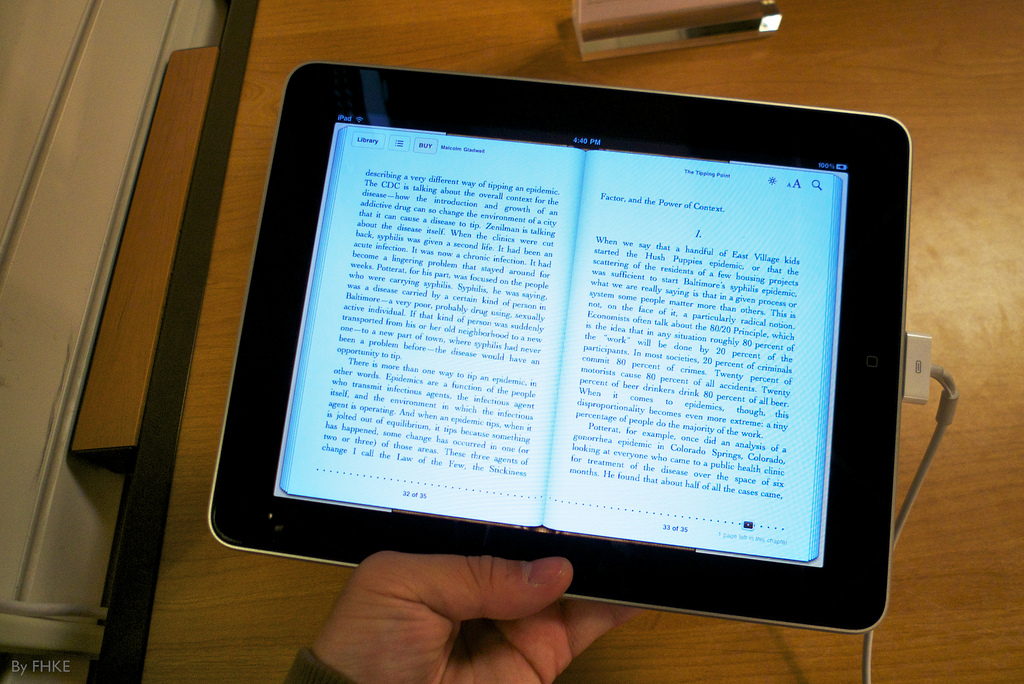
According to yesterday’s post from The Chronicle, tablet ownership has more than tripled among college students in the past year. Approximately one quarter of college students report that they own a tablet, up from 7% just one year ago. I haven’t seen such a drastic a shift among my students, but I have noticed more students bringing iPads to class this semester. I would estimate that at least once per week I have a student question me about my iPad because she’s thinking about purchasing one herself. For the first time, many of my students are showing an interest in purchasing eTextbooks instead of paper books. Like it or not, iPads are in our classrooms and more are on the way. This provides educators a wonderful opportunity to guide students in learning how to use the iPad as more than an email reader or gaming device. But the first step for us faculty is to learn to use the device ourselves.
I’ve only had an iPad about a year, so I am hardly an early adopter. But I was one of the first people in my professional and social circles who began using the iPad as a primary device for work and productivity. Part of that was timing – just a few weeks before I received my iPad, my personal laptop stopped working and I was determined to avoid another big technology purchase. I was told by many iPad-owning friends that the device would never be suited for true productivity, that it was more “for fun.” However, I quickly learned that – with a few key accessories and a couple of good apps – I was able to use my iPad to do anything my laptop could do (and sometimes more). When I traveled to a conference for the first time this year with only an iPad in my luggage (no bulky laptop and charger), I felt so free!
I am in health care education, and it seems that – when we start discussing apps for faculty – everyone immediately mentions discipline-specific apps: medical reference, anatomy apps, and apps that can be used in clinical practice. Those apps can be very useful, but I think we should start more broadly. The best way to help faculty learn to really use iPads is to focus on apps that everyone can use (regardless of discipline) to manage productivity and workflow. Once we’ve discovered how to use the device for day-to-day tasks, we can add specialized apps for teaching and research or apps that are specific to our discipline or area of expertise. As frequently happens in teaching, students may model themselves after us and discover how they can also use the iPad for productivity, learning, and practice.
In that spirit, I’d like to share how I use my iPad in my role as a faculty member, as well as some of my “go-to” apps.
- File storage and management. Dropbox is probably my #1 app for file storage and management. Many (if not most) of my productivity apps sync with Dropbox, which means I can pull documents from Dropbox into other apps to edit, read, etc. Then I can put them back when I’m done. Dropbox syncs across all my devices and computers, which is convenient, efficient, and eliminates the need for a USB drive. I have the free version of Dropbox which includes 2GB of storage. That’s plenty for me (so far).
- Presenting. I’m trying to get away from traditional lecture-style teaching, but when I have to create some slides and give a presentation, I use Keynote for iPad. It’s very easy to use and even a little fun to build a presentation using the app. While I understand it is lacking some features compared to Keynote for Mac (which I’ve never used), I prefer to keep my presentations clean and simple so it seems to have everything I need. It includes a handy little laser pointer (just touch the screen and hold) and nice slide and notes views when in presentation mode. Keynote for iPad converts presentations to and from PowerPoint with little to no loss in formatting. When it’s time to present, I just plug into the projector with my VGA adapter and use Keynote Remote for iPhone to advance my slides. At about $10 it is a little pricey for an app, but well worth it for me.
- Writing. I do most of my heavy-duty writing on my laptop. If I wanted to do a lot of writing on my iPad, I’d probably just use Pages. I wish I lived in a totally Apple world, but the truth is that my work computer is a PC (not by my choice) and most of the colleagues with whom I collaborate use Microsoft Word, so it makes the most sense for me to stick with Word. I know many faculty who use an app like QuickOffice to access Word files and others who workaround by editing documents using Google Docs. But I’ve decided that, for my purposes, my iPad is better used for simply writing. I save the “word processing” (formatting, headings, bold, italic, etc) for a program on my computer (Word) that’s designed to do so. For the limited amount of writing I do on my iPad, I usually use Simplenote, which is just as it sounds. Simple. Simplenote can be used to write anything – lengthy documents, lists, quick notes, etc. Notes are organized by tagging and can be shared and emailed. When I want to convert a Simplenote to a Word Document, I just open the web-based version of Simplenote on my computer or email myself the note and cut and paste into Word. Of course, a wireless keyboard is a critical accessory if you want to do much writing on your iPad.
- Organization. I’ve recently fallen in love with Evernote. My life is now organized into Evernote notebooks (I have one for each of the courses I teach, one for each of my research projects, one for technology in teaching, another for the renovations my husband and I are doing to our house…you get the idea). Within each notebooks reside individual notes. In Evernote, I can type in text, embed files and images, link to videos, and record audio notes. I can also email a note to my Evernote email address. By @ mentioning a notebook and # hashtagging the subject line, Evernote tags and files the emailed note into the correct notebook. I now use Evernote for keeping track of projects, keeping my lesson plans for each of my class sessions, and have discovered the handy feature of sharing notes with students using a url generated for each note (the link can later be broken if I want to “unshare”). Evernote syncs with many apps, and the Evernote Trunk features apps that support and enhance the Evernote experience. While the Evernote iPad app is useful, I have to say that I much prefer the desktop version. A major weakness of Evernote for iPad is the inability to write handwritten notes using the app, which bring me to…
- Notetaking. Although I know there are many other apps with simpler interfaces, I love Notetaker HD for handwritten notes. I will admit that it isn’t always intuitive to use, but it has tons of features and I love the ability to zoom for smaller, more legible handwriting. Notetaker HD doesn’t sync with Evernote, but I use the emailing feature as a workaround to put my Notetaker notes into Evernote notebooks. I’ve tried a couple of different styluses (styli?), and think the Bamboo stylus by Wacom is worth the $30 price tag.
- Reading. For reading books, I have the Kindle app as well as the OverDrive app for books lent from my local library. I have recent downloaded the VitalSource app for use with Elsevier eTextbooks. But for reading documents (usually in PDF format), I use Goodreader. Goodreader allows me to read documents in almost any format and mark up/annotate PDF documents. It syncs with Dropbox and folders and files can be downloaded to Goodreader for offline reading. Goodreader costs $5, but it’s file management capabilities put it ahead of other free PDF readers in my opinion.
- Whiteboard. I don’t use a whiteboard very often, but I do like Airsketch for teaching or meetings. It allows me to use a url on another computer on the same WiFi network to display my iPad whiteboard in real time. This means I can project my iPad onto my laptop and project it without being tethered to the projector, or students/meeting participants can actually pull the whiteboard up on their own computers. I can use a plan white background or import images or PDF files (i.e. PowerPoint slides converted to PDF) as a background. There is also the capability to record a video of the Airsketch session. I have the free version since I’m not a heavy user, but I know others who have the much more feature-rich paid version and use it often.
- Reference management. When I was working on my PhD, I used EndNote faithfully. But I always felt like it was a bit clunky and buggy, and it never seemed to do what I wanted it (or thought it ought) to do. About a year ago I discovered Mendeley and never looked back. I love the web importer and the watch folder and file organization features. The Word plugin makes citing easy. I’m intrigued by the social aspect, although I haven’t really used that feature yet (mostly because few of my colleagues are users). Like Evernote, I much prefer the desktop version of Mendeley over the iPad app, but it is handy to have my reference library and article links or PDFs at my fingertips.
So that’s just a snapshot of how I use my iPad to manage my faculty workload. I’m sure there are many more great productivity apps and endless opportunities to model professional tablet use for our students.
I’d love to hear from you. Are you ready for iPads in your classroom? Do you have your own iPad? If so, how do you use it for work? What are your favorite apps?
(Creative Commons licensed photo by Flickr user FHKE)

I’m thinking about using iPad for more than just lecture slides. I want to be able to diagram anatomical concepts and use 3D models of anatomy, all wirelessly while walking around the lecture hall.
I have not done this yet but am playing around with the idea. I went into an empty lecture hall and recorded a video demo of my thoughts:
Yes – a colleague and I have spent a fair amount of time discussing the importance of being “untethered.”With an iPad, it seems mirroring with an Apple TV is the best way to accomplish that.However, if your projector input is VGA, you’ll need a VGA to HDMI adapter to connect the Apple TV.I haven’t tried this yet, but have heard from others that there is often difficulty with sound with this type of set up.
My VGA to HDMI adapter ($50) has an audio output that I have been able to plug into the lecture hall sound system. It all works well.
Good to know, Mike.I still haven’t been able to try out an Apple TV in the classroom because our instructional support department is working on “firewall issues.” I think they will have a solution soon and we’ll be able to play with the Apple TV in our classrooms.
I do love traveling with just the iPad to meeting, etc.I found DropBox to be an incredible app to have. For note taking I use Noteability.I can highlight, change colors and I can write pretty well.I also like that I can open my items in DropBox in Notability and take notes. I was actually shocked at how few people were using iPads at the conference meetings I attended.
Although I am far from organized and great at this, I am slowly learning.
We do have an iPad in our lab for data collection.Much easier than keeping paper files or losing them to the Kansas wind when going from one place to another.
Thanks Kendra.
Love my iPad for everything workwise… I work in community based early intervention therapy, and we have a secure web-based electronic client record… I can write my progress note in my car right after a visit instead of waiting to come back to the office to do a whole day’s worth. Such a time-saver! I do have a wireless keyboard that I use for longer writing tasks…
My favorite app/program is Papers 2 (http://www.mekentosj.com/papers/) which I use for journal articles, course/conference notes, other resources… Super easy to read, highlight, take notes etc. You can import from any website, DropBox, open any file on your device. You can sync your library between your Mac, your iPad, your iPhone, and now PCs!!!
Just came across your blog today… adding you to my RSS feed 🙂
Cheers!